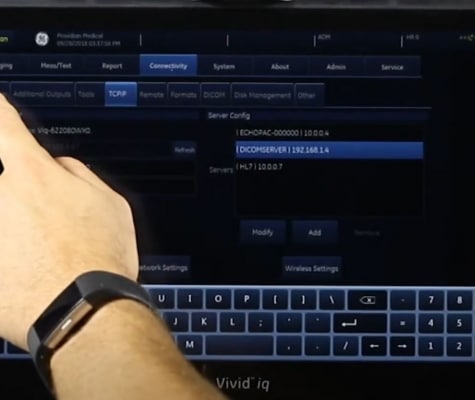Advanced 4D Ultrasound Imaging Training
There are some vague and mysterious controls on 4D ultrasound machines. Knowing which ones that actually help can take your scanning to the next level. Once you’re familiar with performing the 4D ultrasound basics, these tips will help you optimize your 4D imaging further.
Advanced 4D Ultrasound Tips
This final installment of the 3-part 4D ultrasound training series addresses a more technical aspect of learning 4D ultrasound scanning. This requires some understanding of ultrasound physics and using your 4D ultrasound machine.
If you’re new to 4D imaging, be sure to start with Part I of the 4D ultrasound training and Part II, which addresses common 4D ultrasound imaging problems.
This article also requires some knowledge on how to save 4D ultrasound image presets. Because each system does it differently, it’s beyond the scope of this article. Your user manual should cover how to save presets on your particular machine.
If you purchased your 4D ultrasound from Providian Medical, your presets should already be on the machine. We install our optimized presets on nearly every 4D ultrasound machine.
Don’t Fear Making Adjustments
It’s really hard to break your ultrasound machine. Don’t be afraid to adjust various controls to see what they do. This is how I learned, because until now, there really was no guide to making adjustments.
If you make a lot of mistakes, most ultrasounds have a button that will take you to the initial settings. On the Voluson, this is labeled “INIT”. If your machine does not have such a button, go back to 2D, then reselect the 4D preset when you enter 4D mode for the first time. This will restore the settings to their defaults.
Phone a Friend
Find a friend or someone who is willing to help you out. Provide them with a free 4D session in exchange for allowing them to let you play with the machine and see what the various controls can do, and how they can improve your image.
Improving 4D Image Quality
Most 4D ultrasound machines have a way of improving 4D image quality with a simple switch of a button. This imaging control can drastically improve your images immediately. On a Voluson ultrasound, it’s called simply “Quality”. There are multiple settings, and the default is typically “High 1”. This is not an optimal setting. You’ll want to go to the highest quality possible.
Note that increasing the quality control will lower your frame rate. The tradeoff is worth it, as you’ll see a much higher image resolution, providing more detail in the face.
4D Probe Manipulation
Once you get past the basics, you should spend a lot of time becoming more coordinated with the probe, as though it’s an extension of your hand. Some people find it helpful to imagine the probe as a flashlight, moving it around the belly trying to aim it best at the baby’s face.
One of the biggest mistakes I see is that people don’t move the probe around the belly enough. Remember, the closer the baby’s face is to the probe, the higher the resolution of the image. Use the whole belly, both sides, top and bottom, to get the best angle on the face. This will result in some weird contortions on your part, but believe me, it’s worth it.
The Mysterious Mix/Texture/Smoothness Controls
Nearly all 4D ultrasounds have some sort of Mix or Texture setting. Some have a large number of these settings buried deep within the menus. But the one you should be concerned about is the Mix (or smoothness or texture). This is what makes the baby’s face look less like a bunch of blisters, or something that is so smooth there’s no definition in the face.
Every version of every machine has different numbers for this. On the Voluson ultrasound machines, the Mix could be at 20/80, 40/60, 60/40, or 80/20. It all depends on your system.
As with most settings in 4D, there is no objective setting. How the image appears is purely subjective and what looks “good” to you.
Gain
I covered this in a previous article on 4D ultrasound imaging help, but this is one of the most important controls in 4D imaging. It can make or break your image, more than almost anything else you do. Adjust the gain slowly. It takes time for the machine to render your changes on-screen, so be patient!
Speckle Reduction Imaging
If your machine has it, use it. This setting is enabled in 2D imaging, and should be part of your default preset. On most machines, you cannot turn on Speckle Reduction in 4D. The best settings are usually in the low-to-mid setting. Setting it too low results in a grainier image, setting it too high results in a loss of detail and a wrinkled-paper look. To learn more about speckle reduction imaging, see my article on ultrasound image optimization. The article also addresses the different names manufacturers give for speckle reduction.
X, Y, Z, or Other Axis Manipulation Controls
4D is more than just a name. It represents three axes… known on the machines as the X-plane, Y-plane, and Z-plane. Just as you saw on graphs back in school. The fourth dimension, time, represents the live image. So it’s considered Live 3D, or 4D imaging.
Because it’s a volume 3D image, you can rotate the image on those three different axes. Don’t worry about picturing which axis applies to what… just adjust them a little, and you’ll see how the baby’s face will tilt up-down, left-right, and clockwise-counterclockwise. This is helpful on the particularly difficult scans where the probe simply can’t get the best angle.
Do NOT overuse this. When you twist any of these too far, you’ll lose image resolution. Small adjustments won’t have much impact, but if you’re trying to turn the face 90-degrees up/down/left/right, you’ll get a really bad image. (This does not apply to the control that moves the baby’s face clockwise-counterclockwise, you can spin that baby to your heart’s content.)
Tissue Harmonics
Harmonics is also enabled/disabled in 2D imaging rather than 4D. 90% of the time, you’ll want Harmonics “on.” The exception is with difficult-to-image patients where you simply can’t get a good 2D image. Turning off Harmonics will give you better penetration at the cost of image resolution. The result is a grainier image, but sometimes it’s all you can do to get an image at all.
Threshold
This setting is adjusted in 4D and goes by a lot of different names. Typically “Threshold” is in the name somewhere. On Volusons, it’s often seen as “TH Low” or “Thresh” followed by a number.
The threshold essentially tells the machine how to handle weak and strong echoes. A high setting typically tells the machine to delete weak signals and amplify strong ones. This results in a bright face, but any subtle details (darker parts of the image) are eliminated from the image. A low setting results in a grainy, fuzzy, darker image. You’ll want to find a nice balance that shows details in the face, but still eliminates artifact in the image. Volusons typically have a pretty good setting.
Curve
More recent machines have a little-known adjustment often known as “curve”. It’s not an obvious feature because it’s hiding in plain sight.
The curve is part of the horizontal line in the Region of Interest box.
This allows you to “bend” the horizontal line of the ROI box when you first enter 4D. In the old days, this was simply a horizontal line that could not be adjusted. The Curve allows you to contour this line around an obstruction and/or help you get a clearer image of the baby’s face.
Volume Angle
Some may not think this is much of an image optimization, but the Volume angle determines how wide of an angle the probe will sweep. The smaller the angle, the quicker the probe. So, you can trade frame rates for volume angle. After 28 weeks, however, you’ll want a wider angle.
Saving Presets
Once you’ve made all these adjustments and have found that you like what you see, it’s time to save your personal preset. Presets are often in the Tools, Utilities, or System Setup menus. Check your user manual on how to get to these settings. Note: on Chison settings, your 4D user preset will be saved as part of the 2D preset. The two are tied together and you cannot save individual 4D presets.
This article is Part 3 of a 4-part 4D ultrasound how-to series. Here are other links to the articles.
Connecting 4D Ultrasounds to Flatscreens and Other Devices
4D Ultrasound Basic Training for Obstetric “Babyface” Imaging
Common 4D Imaging Problems and Mistakes
Advanced 4D Ultrasound Imaging Training